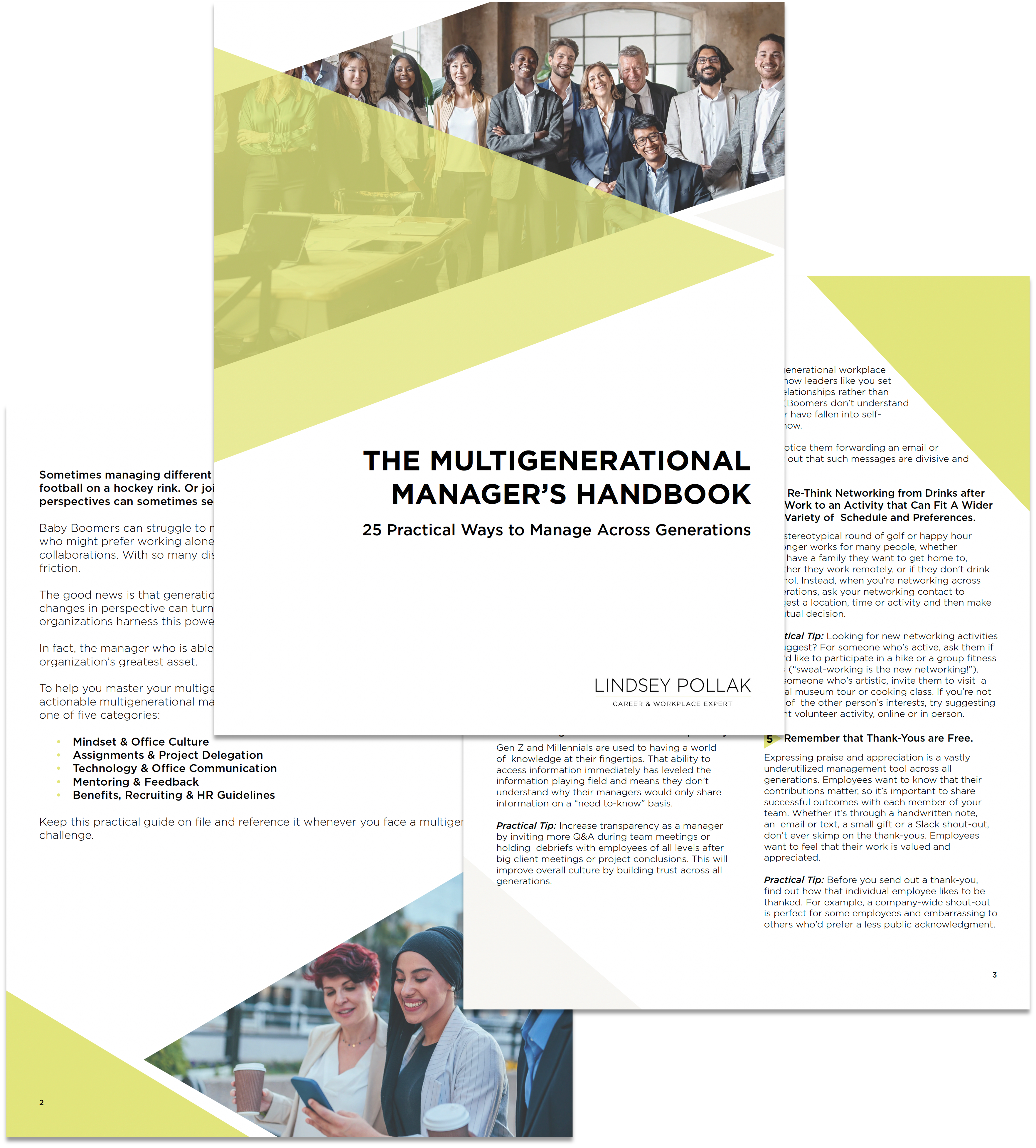Managers like you are used to hosting team meetings. You’ve probably led hundreds of weekly staff meetings. You might have given presentations to your company’s board of directors. Over the years, you’ve perfected your power poses and PowerPoint navigation.
But, due to the pandemic, new work-from-home rules have shifted in-person meetings online. Zoom is the new conference room. Of course, the internet is packed with advice to call participants. It’s easy to find tips on good lighting and how to set up virtual backgrounds.
Few articles, however, talk about the etiquette of leading video calls. How should managers and team leaders facilitate online conversations?
Yes, we all want our microphones to work, but more importantly, we want to make sure all participants feel welcome and involved. We want everyone, Baby Boomers to Gen Zs, to feel at ease. We want to avoid gaffes that might unknowingly exclude or cause discomfort in employees watching from the other side of the screen.
Here are 10 tips, especially curated for managers hosting video calls. I cover a few technical tricks and then dive into social considerations. I refer to Zoom in this post, but the features in this list apply across most mainstream video conferencing apps.
Technical Tricks
- Display Preferred Names for All Participants.
Displaying names on the screen will create a more relaxed environment for call participants. It’s like walking into a networking event where everyone is wearing a nametag. It’s familiar and comfortable. Plus, during larger calls with many panels, it can be hard to see faces clearly. You’ll also keep participants from the embarrassing situation of forgetting a colleague’s name.
To change name settings, go to Settings > Video and check “Always display participant’s name on their videos.” Then invite participants to “rename” themselves according to their preferences. You might also choose to include preferred pronouns, too — e.g., “Lindsey Pollak (she/her/hers).”
- Mute Non-presenters.
Depending on the needs of the call, you might want to keep background noise to a minimum. After a brief introduction and unmuted team check-in, you can mute all participants so that the presenter can speak without distraction. Your listeners will thank you for excluding the noise of kids, airplanes and air conditioner units. On Zoom, Click ⌘Cmd+Ctrl+M (PC: Alt+M) to mute everyone.
- Use the Chat Function to Share Relevant Documents and Fun GIFs.
The chat box is an often overlooked Zoom feature. I’ve been on many calls when the host told us to check our inboxes for a related slide. Don’t mess with multiple windows. Just drop your files straight into Zoom.
If you happen to be waiting for everyone to join, you can even share a fun GIF or meme to draw out a few smiles and lighten the mood.
- Share Your Screen.
One of the core principles of writing is “show, don’t tell.” The same goes for Zoom calls. Do not describe documents, PowerPoints or website pages. Use the share screen function to display them to everyone. This is a flexible tool. You can share entire screens or just specific windows. It’s up to you.
- Record the Conversation for Later.
Even if you don’t have a specific reason to keep a call on file, it doesn’t hurt to record it. You can always delete the file later. Recording the call allows everyone to access the content whether or not they could make the initial call. Flexibility is key in these uncertain times.
Depending on the nature of the calls, recorded files also serve as an archive of great brainstorming sessions.
Social Considerations
- Practice and Prepare Beforehand.
Respect your team’s time by brushing up on your Zoom skills. Start a practice call with an assistant or two from your own devices. Play around with screen sharing. Test your recordings so that you’re capturing both audio and video.
Make sure you close irrelevant and personal tabs before launching your calls. Nothing ruins a meeting’s atmosphere like a host apologizing for sharing their Amazon shopping cart or fumbling with a webcam while everyone watches.
- Provide Tech Support. Allow Employees Time to Practice Before Scheduled Meetings.
Your employees might be using a particular video conferencing software for the first time. Baby Boomers might need a tutorial on how to login to Zoom and set up their microphones. While your Gen Z employees might be familiar with using FaceTime, they might need a primer on Skype.
By providing a short video tutorial or a community practice session before the full team meeting, you ease technology anxiety and prevent potential embarrassment. Doing this creates a casual environment where you can check in with employees, ask how they’re doing and in what ways they might need additional tech support.
- Remember That Not All Calls are Equal
Tell participants how you plan to run each call and what your expectations are for participation. This will help them prepare and schedule their day. Some calls require active participation, which means attendees will need to be seated in a quiet space with access to documents.
Some calls only require listening, which means participants could go for a walk or keep an eye on children during the call. As you describe the nature of the upcoming meeting, also set expectations for acceptable “multi-tasking” activities.
- Allow People to Join Without Video
Not everyone is comfortable with showing their face over video. Some people have insecurities about their appearance, while others might not want to reveal their living situations.
Video calls can reveal inequalities between team members as executives log in from lavish home offices and assistants log in from cramped apartments. This is an unnecessary source of tension. In the call invitation, let people know that video participation is optional. When it is required, provide attendees with guidance on how to use a virtual Zoom background if they would prefer. You, as the leader, might use one yourself to normalize this practice.
Take Interruptions in Stride
Dogs will bark and kids will ask for snacks. This is now a fact of work life. As best you can, be accomodating and have a sense of humor. When the unexpected happens, don’t sigh or ask, “Are you ready to continue our meeting now?” Stay loose. Roll with the punches.
If kids come into frame, ask if they want to introduce themselves. Reframe the situation and realize you’re seeing a personal side of employees that you might never see in an office setting. This is a valuable opportunity to get to know your team and show your humanity in a crisis.
The chances that the economy will go back to pre-pandemic levels of in-office collaboration are extremely low. Millennials and Gen Zs were already leading the move to flexible and autonomous work setups. That transition has just been accelerated.
My new course, How to Manage Millennials and Gen Zs in the Workplace, will help you grow your leadership skills and create lasting strategies to empower your Millennials and Gen Zs in all situations. Join the waitlist today and be the first to know when this course goes live.